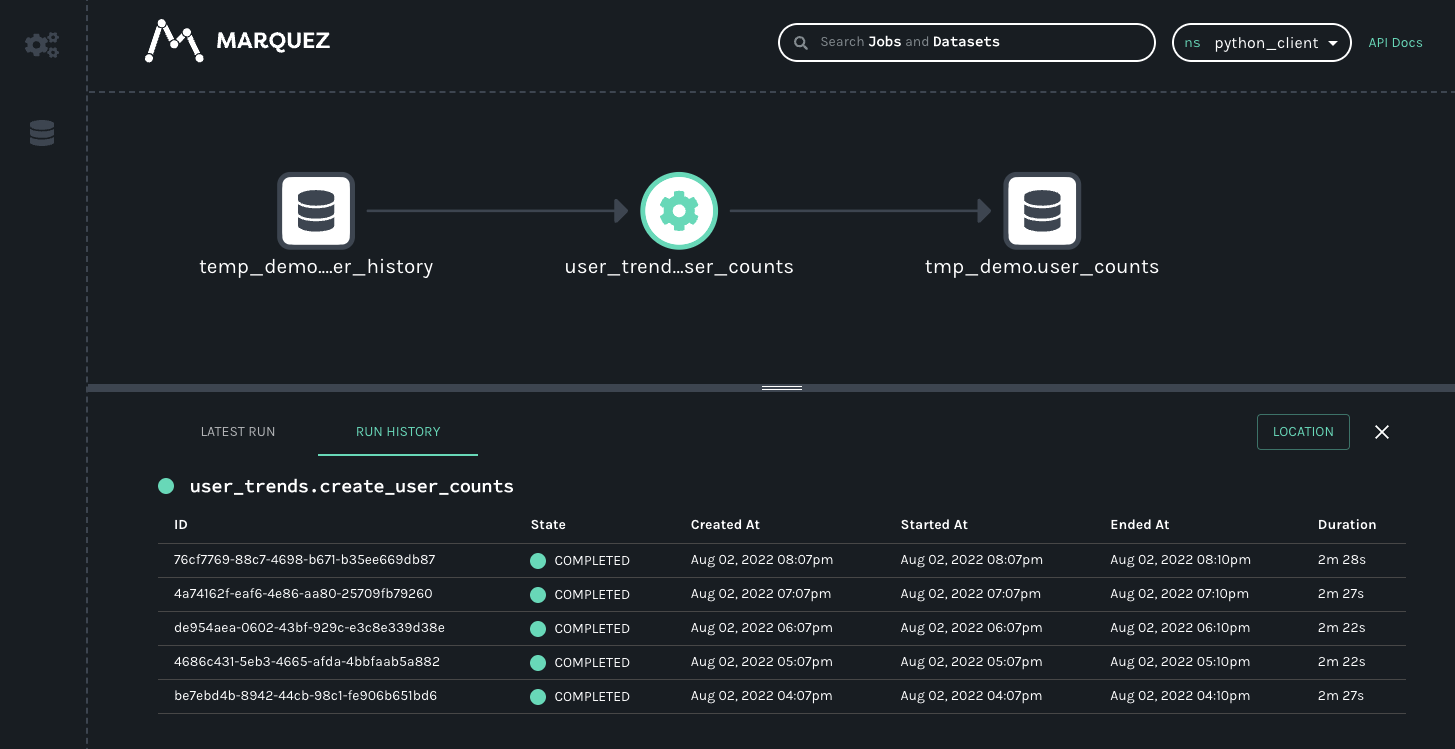Python
Overview
The Python client is the basis of existing OpenLineage integrations such as Airflow and dbt.
The client enables the creation of lineage metadata events with Python code.
The core data structures currently offered by the client are the RunEvent, RunState, Run, Job, Dataset,
and Transport classes. These either configure or collect data for the emission of lineage events.
You can use the client to create your own custom integrations.
Installation
Download the package using pip with
pip install openlineage-python
To install the package from source, use
python -m pip install .
Configuration
We recommend configuring the client with an openlineage.yml file that contains all the
details of how to connect to your OpenLineage backend.
You can make this file available to the client in three ways (the list also presents precedence of the configuration):
- Set an
OPENLINEAGE_CONFIGenvironment variable to a file path:OPENLINEAGE_CONFIG=path/to/openlineage.yml. - Place an
openlineage.ymlfile in the current working directory (the absolute path of the directory where your script or process is currently running). - Place an
openlineage.ymlfile under.openlineage/in the user's home directory (~/.openlineage/openlineage.yml).
In openlineage.yml, use a standard Transport interface to specify the transport type
(http, console, kafka, file, or custom) and authorization parameters.
See the example config file for each transport type.
If there is no config file found, the OpenLineage client looks at environment variables for HTTP transport.
At the end, if no configuration is found, ConsoleTransport is used, the events are printed in the console.
Environment Variables
The following environment variables are available to use:
| Name | Description | Example | Since |
|---|---|---|---|
| OPENLINEAGE_CONFIG | The path to the YAML configuration file | path/to/openlineage.yml | |
| OPENLINEAGE_CLIENT_LOGGING | Logging level of OpenLineage client and its child modules | DEBUG | |
| OPENLINEAGE_DISABLED | When true, OpenLineage will not emit events (default: false) | false | 0.9.0 |
| OPENLINEAGE_URL | The URL to send lineage events to (also see OPENLINEAGE_ENDPOINT) | https://myapp.com | |
| OPENLINEAGE_ENDPOINT | Endpoint to which events are sent (default: api/v1/lineage) | api/v2/events | |
| OPENLINEAGE_API_KEY | Token included in the Authentication HTTP header as the Bearer | secret_token_123 |
If you are using Airflow integration, there are additional environment variables available.
HTTP transport configuration with environment variables
For backwards compatibility, the simplest HTTP transport configuration, with only a subset of its config, can be done with environment variables (all other transport types are only configurable with YAML file). This setup can be done with the following environment variables:
OPENLINEAGE_URL(required)OPENLINEAGE_ENDPOINT(optional, default:api/v1/lineage)OPENLINEAGE_API_KEY(optional).
Built-in Transport Types
HTTP
Allows sending events to HTTP endpoint, using requests.
Configuration
type- string, must be"http". Required.url- string, base url for HTTP requests. Required.endpoint- string specifying the endpoint to which events are sent, appended tourl. Optional, default:api/v1/lineage.timeout- float specifying timeout (in seconds) value used while connecting to server. Optional, default:5.verify- boolean specifying whether the client should verify TLS certificates from the backend. Optional, default:true.auth- dictionary specifying authentication options. Optional, by default no authorization is used. If set, requires thetypeproperty.type- string specifying the "api_key" or the fully qualified class name of your TokenProvider. Required ifauthis provided.apiKey- string setting the Authentication HTTP header as the Bearer. Required iftypeisapi_key.
compression- string, name of algorithm used by HTTP client to compress request body. Optional, default valuenull, allowed values:gzip. Added in v1.13.0.
Behavior
Events are serialized to JSON, and then are send as HTTP POST request with Content-Type: application/json.
Examples
transport:
type: http
url: https://backend:5000
endpoint: api/v1/lineage
timeout: 5
verify: false
auth:
type: api_key
apiKey: f048521b-dfe8-47cd-9c65-0cb07d57591e
compression: gzip
from openlineage.client import OpenLineageClient
from openlineage.client.transport.http import ApiKeyTokenProvider, HttpConfig, HttpCompression, HttpTransport
http_config = HttpConfig(
url="https://backend:5000",
endpoint="api/v1/lineage",
timeout=5,
verify=False,
auth=ApiKeyTokenProvider({"apiKey": "f048521b-dfe8-47cd-9c65-0cb07d57591e"}),
compression=HttpCompression.GZIP,
)
client = OpenLineageClient(transport=HttpTransport(http_config))
Console
This straightforward transport emits OpenLineage events directly to the console through a logger. No additional configuration is required.
Configuration
type- string, must be"console". Required.
Behavior
Events are serialized to JSON. Then each event is logged with INFO level to logger with name openlineage.client.transport.console.
Notes
Be cautious when using the DEBUG log level, as it might result in double-logging due to the OpenLineageClient also logging.
Examples
transport:
type: console
from openlineage.client import OpenLineageClient
from openlineage.client.transport.console import ConsoleConfig, ConsoleTransport
console_config = ConsoleConfig()
client = OpenLineageClient(transport=ConsoleTransport(console_config))
Kafka
Kafka transport requires confluent-kafka package to be additionally installed.
It can be installed also by specifying kafka client extension: pip install openlineage-python[kafka]
Configuration
type- string, must be"kafka". Required.topic- string specifying the topic on what events will be sent. Required.config- a dictionary containing a Kafka producer config as in Kafka producer config. Required.flush- boolean specifying whether Kafka should flush after each event. Optional, default:true.messageKey- string, key for all Kafka messages produced by transport. Optional, default value described below. Added in v1.13.0.Default values for
messageKeyare:run:{parentJob.namespace}/{parentJob.name}- for RunEvent with parent facetrun:{job.namespace}/{job.name}- for RunEventjob:{job.namespace}/{job.name}- for JobEventdataset:{dataset.namespace}/{dataset.name}- for DatasetEvent
Behavior
- Events are serialized to JSON, and then dispatched to the Kafka topic.
- If
flushistrue, messages will be flushed to the topic after each event being sent.
Notes
It is recommended to provide messageKey if Job hierarchy is used. It can be any string, but it should be the same for all jobs in
hierarchy, like Airflow task -> Spark application -> Spark task runs.
Using with Airflow integration
There's a caveat for using KafkaTransport with Airflow integration. In this integration, a Kafka producer needs to be created
for each OpenLineage event.
It happens due to the Airflow execution and plugin model, which requires us to send messages from worker processes.
These are created dynamically for each task execution.
Examples
transport:
type: kafka
topic: my_topic
config:
bootstrap.servers: localhost:9092,another.host:9092
acks: all
retries: 3
flush: true
messageKey: some-value
from openlineage.client import OpenLineageClient
from openlineage.client.transport.kafka import KafkaConfig, KafkaTransport
kafka_config = KafkaConfig(
topic="my_topic",
config={
"bootstrap.servers": "localhost:9092,another.host:9092",
"acks": "all",
"retries": "3",
},
flush=True,
messageKey="some",
)
client = OpenLineageClient(transport=KafkaTransport(kafka_config))
File
Designed mainly for integration testing, the FileTransport emits OpenLineage events to a given file(s).
Configuration
type- string, must be"file". Required.log_file_path- string specifying the path of the file or file prefix (whenappendis true). Required.append- boolean, see Behavior section below. Optional, default:false.
Behavior
- If the target file is absent, it's created.
- If
appendistrue, each event will be appended to a single filelog_file_path, separated by newlines. - If
appendisfalse, each event will be written to as separated file with name{log_file_path}-{datetime}.
Examples
transport:
type: file
log_file_path: /path/to/your/file
append: false
from openlineage.client import OpenLineageClient
from openlineage.client.transport.file import FileConfig, FileTransport
file_config = FileConfig(
log_file_path="/path/to/your/file",
append=False,
)
client = OpenLineageClient(transport=FileTransport(file_config))
Custom Transport Type
To implement a custom transport, follow the instructions in transport.py.
The type property (required) must be a fully qualified class name that can be imported.
Getting Started
To try out the client, follow the steps below to install and explore OpenLineage, Marquez (the reference implementation of OpenLineage), and the client itself. Then, the instructions will show you how to use these tools to add a run event and datasets to an existing namespace.
Prerequisites
- Docker 17.05+
- Docker Compose 1.29.1+
- Git (preinstalled on most versions of MacOS; verify your version with
git version) - 4 GB of available memory (the minimum for Docker — more is strongly recommended)
Install OpenLineage and Marquez
Clone the Marquez Github repository:
git clone https://github.com/MarquezProject/marquez.git
Install the Python client
pip install openlineage-python
Start Docker and Marquez
Start Docker Desktop Run Marquez with preloaded data:
cd marquez
./docker/up.sh --seed
Marquez should be up and running at http://localhost:3000.
Take a moment to explore Marquez to get a sense of how metadata is displayed in the UI. Namespaces – the global contexts for runs and datasets – can be found in the top right corner, and icons for jobs and runs can be found in a tray along the left side.
Next, configure OpenLineage and add a script to your project that will generate a new job and new datasets within an existing namespace (here we’re using the food_delivery namespace that got passed to Marquez with the –seed argument we used earlier).
Create a directory for your script:
..
mkdir python_scripts && cd python_scripts
In the python_scripts directory, create a Python script (we used the name generate_events.py for ours) and an openlineage.yml file.
In openlineage.yml, define a transport type and URL to tell OpenLineage where and how to send metadata:
transport:
type: http
url: http://localhost:5000
In generate_events.py, import the Python client and the methods needed to create a job and datasets. Also required (to create a run): the datetime and uuid packages:
from openlineage.client.run import RunEvent, RunState, Run, Job, Dataset
from openlineage.client import OpenLineageClient
from datetime import datetime
from uuid import uuid4
Then, in the same file, initialize the Python client:
client = OpenLineageClient.from_environment()
It is also possible to specify parameters such as URL for client to connect to, without using environment variables or openlineage.yaml file, by directly setting it up when instantiating OpenLineageClient:
client = OpenLineageClient(url="http://localhost:5000")
For more details about options to setup OpenLineageClient such as API tokens or HTTP transport settings, please refer to the following example
Specify the producer of the new lineage metadata with a string:
producer = "OpenLineage.io/website/blog"
Now you can create some basic dataset objects. These require a namespace and name:
inventory = Dataset(namespace="food_delivery", name="public.inventory")
menus = Dataset(namespace="food_delivery", name="public.menus_1")
orders = Dataset(namespace="food_delivery", name="public.orders_1")
You can also create a job object (we’ve borrowed this one from the existing food_delivery namespace):
job = Job(namespace="food_delivery", name="example.order_data")
To create a run object you’ll need to specify a unique ID:
run = Run(str(uuid4()))
a START run event:
client.emit(
RunEvent(
RunState.START,
datetime.now().isoformat(),
run, job, producer
)
)
and, finally, a COMPLETE run event:
client.emit(
RunEvent(
RunState.COMPLETE,
datetime.now().isoformat(),
run, job, producer,
inputs=[inventory],
outputs=[menus, orders],
)
)
Now you have a complete script for creating datasets and a run event! Execute it in the terminal to send the metadata to Marquez:
python3 generate_scripts.py
Marquez will update itself automatically, so the new job and datasets should now be visible in the UI. Clicking on the jobs icon (the icon with the three interlocking gears), will make the example.order_data job appear in the list of jobs:
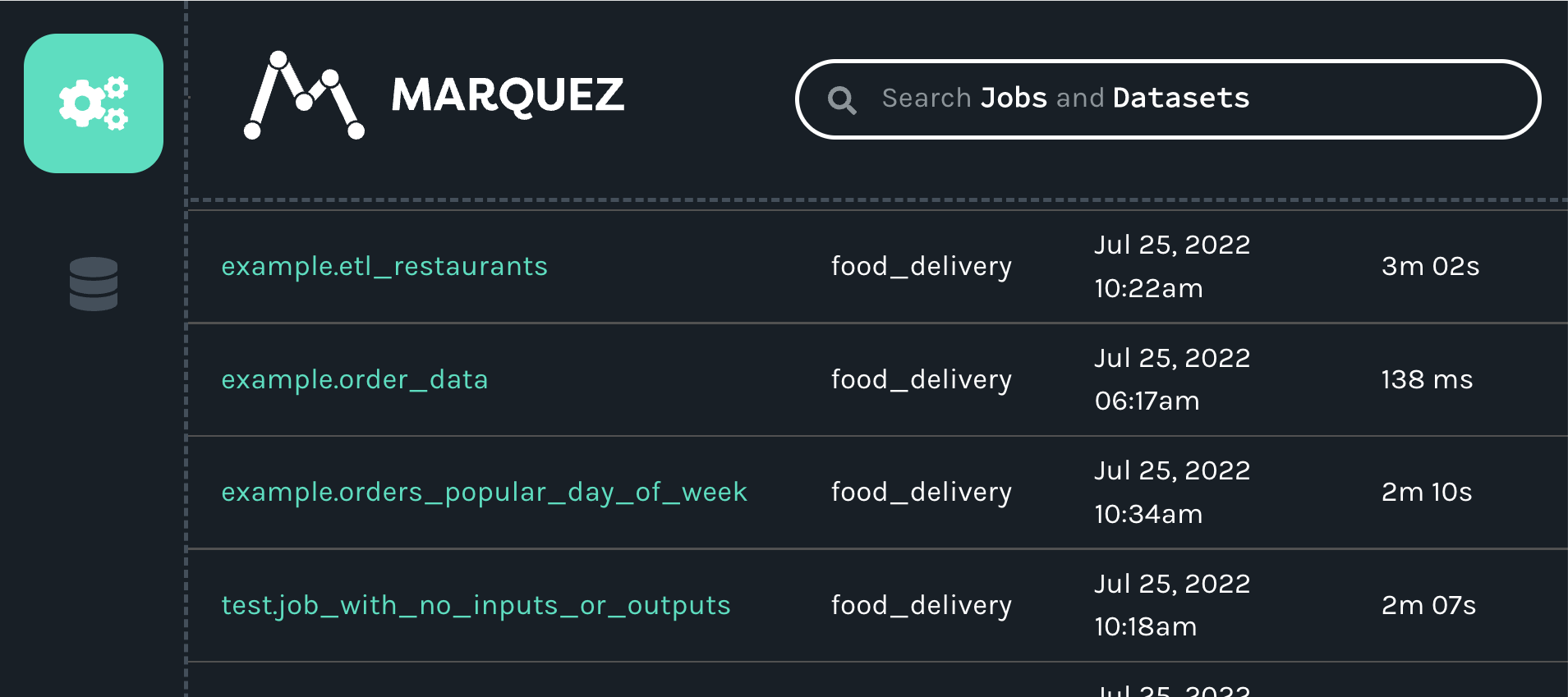
When you click on the job, you will see a new map displaying the job, input and outputs we created with our script:
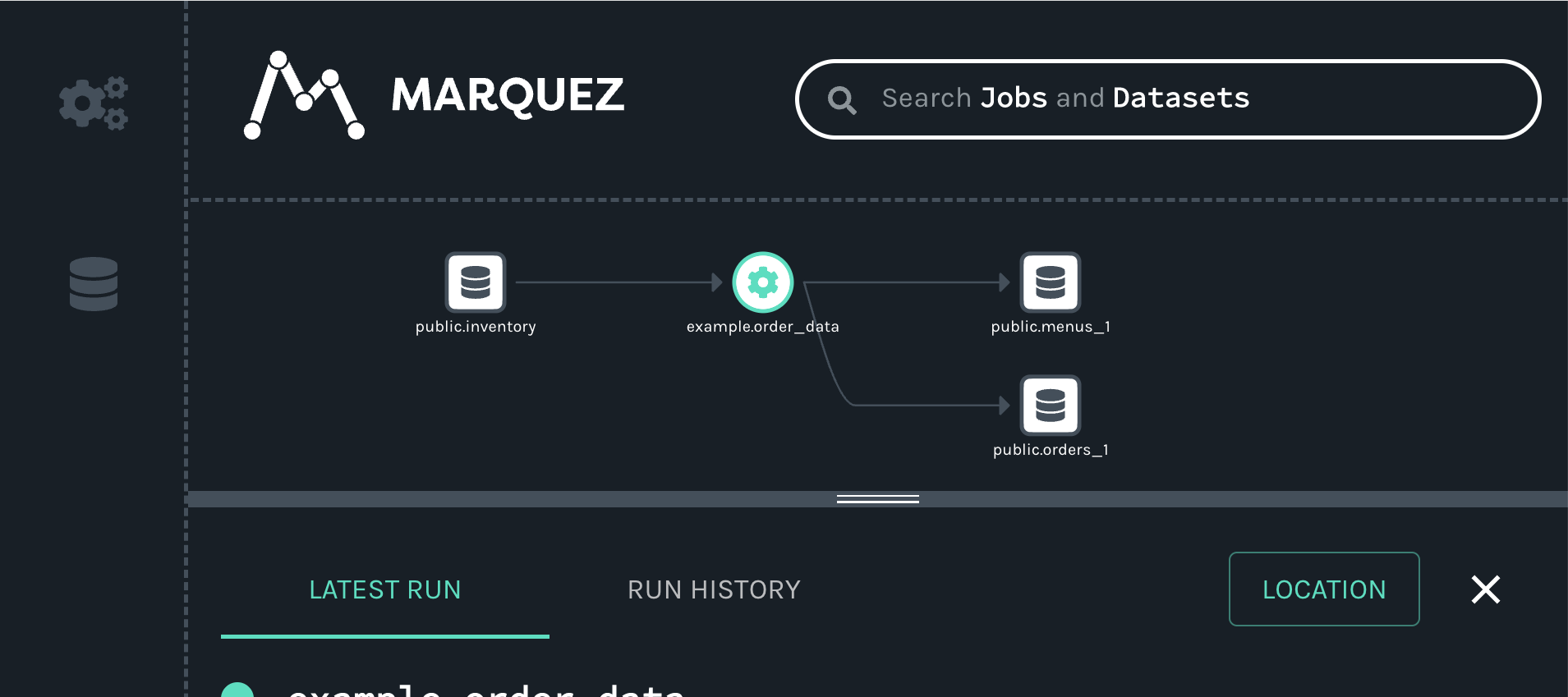
Full Example Source Code
#!/usr/bin/env python3
from openlineage.client.run import (
RunEvent,
RunState,
Run,
Job,
Dataset,
OutputDataset,
InputDataset,
)
from openlineage.client.client import OpenLineageClient, OpenLineageClientOptions
from openlineage.client.facet import (
SqlJobFacet,
SchemaDatasetFacet,
SchemaField,
OutputStatisticsOutputDatasetFacet,
SourceCodeLocationJobFacet,
NominalTimeRunFacet,
DataQualityMetricsInputDatasetFacet,
ColumnMetric,
)
import uuid
from datetime import datetime, timezone, timedelta
import time
from random import random
PRODUCER = f"https://github.com/openlineage-user"
namespace = "python_client"
dag_name = "user_trends"
url = "http://mymarquez.host:5000"
api_key = "1234567890ckcu028rzu5l"
client = OpenLineageClient(
url=url,
# optional api key in case marquez requires it. When running marquez in
# your local environment, you usually do not need this.
options=OpenLineageClientOptions(api_key=api_key),
)
# generates job facet
def job(job_name, sql, location):
facets = {"sql": SqlJobFacet(sql)}
if location != None:
facets.update(
{"sourceCodeLocation": SourceCodeLocationJobFacet("git", location)}
)
return Job(namespace=namespace, name=job_name, facets=facets)
# geneartes run racet
def run(run_id, hour):
return Run(
runId=run_id,
facets={
"nominalTime": NominalTimeRunFacet(
nominalStartTime=f"2022-04-14T{twoDigits(hour)}:12:00Z"
)
},
)
# generates dataset
def dataset(name, schema=None, ns=namespace):
if schema == None:
facets = {}
else:
facets = {"schema": schema}
return Dataset(namespace, name, facets)
# generates output dataset
def outputDataset(dataset, stats):
output_facets = {"stats": stats, "outputStatistics": stats}
return OutputDataset(dataset.namespace, dataset.name, dataset.facets, output_facets)
# generates input dataset
def inputDataset(dataset, dq):
input_facets = {
"dataQuality": dq,
}
return InputDataset(dataset.namespace, dataset.name, dataset.facets, input_facets)
def twoDigits(n):
if n < 10:
result = f"0{n}"
elif n < 100:
result = f"{n}"
else:
raise f"error: {n}"
return result
now = datetime.now(timezone.utc)
# generates run Event
def runEvents(job_name, sql, inputs, outputs, hour, min, location, duration):
run_id = str(uuid.uuid4())
myjob = job(job_name, sql, location)
myrun = run(run_id, hour)
st = now + timedelta(hours=hour, minutes=min, seconds=20 + round(random() * 10))
end = st + timedelta(minutes=duration, seconds=20 + round(random() * 10))
started_at = st.isoformat()
ended_at = end.isoformat()
return (
RunEvent(
eventType=RunState.START,
eventTime=started_at,
run=myrun,
job=myjob,
producer=PRODUCER,
inputs=inputs,
outputs=outputs,
),
RunEvent(
eventType=RunState.COMPLETE,
eventTime=ended_at,
run=myrun,
job=myjob,
producer=PRODUCER,
inputs=inputs,
outputs=outputs,
),
)
# add run event to the events list
def addRunEvents(
events, job_name, sql, inputs, outputs, hour, minutes, location=None, duration=2
):
(start, complete) = runEvents(
job_name, sql, inputs, outputs, hour, minutes, location, duration
)
events.append(start)
events.append(complete)
events = []
# create dataset data
for i in range(0, 5):
user_counts = dataset("tmp_demo.user_counts")
user_history = dataset(
"temp_demo.user_history",
SchemaDatasetFacet(
fields=[
SchemaField(name="id", type="BIGINT", description="the user id"),
SchemaField(
name="email_domain", type="VARCHAR", description="the user id"
),
SchemaField(name="status", type="BIGINT", description="the user id"),
SchemaField(
name="created_at",
type="DATETIME",
description="date and time of creation of the user",
),
SchemaField(
name="updated_at",
type="DATETIME",
description="the last time this row was updated",
),
SchemaField(
name="fetch_time_utc",
type="DATETIME",
description="the time the data was fetched",
),
SchemaField(
name="load_filename",
type="VARCHAR",
description="the original file this data was ingested from",
),
SchemaField(
name="load_filerow",
type="INT",
description="the row number in the original file",
),
SchemaField(
name="load_timestamp",
type="DATETIME",
description="the time the data was ingested",
),
]
),
"snowflake://",
)
create_user_counts_sql = """CREATE OR REPLACE TABLE TMP_DEMO.USER_COUNTS AS (
SELECT DATE_TRUNC(DAY, created_at) date, COUNT(id) as user_count
FROM TMP_DEMO.USER_HISTORY
GROUP BY date
)"""
# location of the source code
location = "https://github.com/some/airflow/dags/example/user_trends.py"
# run simulating Airflow DAG with snowflake operator
addRunEvents(
events,
dag_name + ".create_user_counts",
create_user_counts_sql,
[user_history],
[user_counts],
i,
11,
location,
)
for event in events:
from openlineage.client.serde import Serde
print(event)
print(Serde.to_json(event))
# time.sleep(1)
client.emit(event)
The resulting lineage events received by Marquez would look like this.